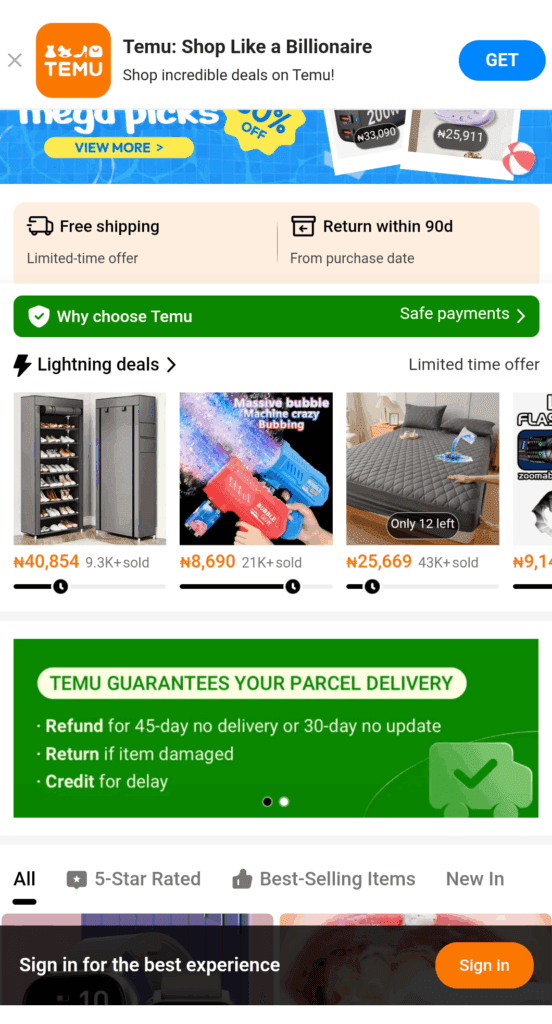The Samsung Galaxy S23 Ultra is packed with advanced features and hidden gems waiting to be explored. Whether you’re a seasoned Samsung user or new to the Galaxy ecosystem, there’s always more to discover. In this guide, I’ve curated 15 samsung galaxy s23 ultra tips and tricks to help you get the most out of your Galaxy S23 Ultra. From camera hacks to One UI customization and battery optimization, these tips will take your experience to the next level.

1. Use Expert RAW for Pro-Level Photography
Unlock the full potential of the S23 Ultra’s 200MP camera by using the Expert RAW app.
- How to Access: Open the Camera app, swipe to More, and select Expert RAW.
- Pro Tip: Adjust ISO, shutter speed, and focus manually for better low-light photos. Export RAW files for advanced editing in apps like Adobe Lightroom.
2. Customize the Always-On Display
Make your Always-On Display more personal and functional.
- How to Customize: Go to Settings > Lock Screen > Always-On Display. Choose clock styles, add widgets, or even set an animated GIF.
- Why It’s Cool: Stay updated on notifications or quickly access tools like music controls without unlocking your phone.
3. Enable Edge Panels for Quick Access
Edge Panels offer a fast way to access apps, contacts, and tools.
- How to Enable: Go to Settings > Display > Edge Panels and toggle it on.
- Customize It: Add app shortcuts, a clipboard manager, or even a weather widget to your panel for one-swipe access.
4. Master Multitasking with Split Screen and Pop-Up View
The S23 Ultra’s large display is perfect for multitasking.
- Split Screen: Swipe up to open Recent Apps, tap the app icon, and select Open in Split Screen View.
- Pop-Up View: Drag an app from Recent Apps to the center of the screen to open it in a floating window.
5. Use Bixby Routines for Automation
Automate repetitive tasks with Bixby Routines.
- Example Routine: Set a Work Mode that turns on Do Not Disturb, opens your calendar, and adjusts screen brightness when you arrive at the office.
- How to Set Up: Go to Settings > Advanced Features > Bixby Routines.
6. Take Full Advantage of S Pen Air Actions
The S Pen isn’t just for writing—it’s a remote control for your phone.
- Air Actions: Press and hold the S Pen button and swipe gestures to navigate slides, control the camera shutter, or skip music tracks.
- Customize: Go to Settings > Advanced Features > S Pen > Air Actions to assign specific gestures.
7. Improve Battery Life with Adaptive Power Saving
Make your battery last longer without compromising performance.
- How to Enable: Go to Settings > Battery and Device Care > Battery > Power Saving Mode and turn on Adaptive Power Saving.
- Pro Tip: Disable always-on apps and reduce screen timeout to save even more power.
8. Optimize Your Camera for Night Shots
The S23 Ultra excels at low-light photography with Nightography mode Samsung Galaxy S23 Ultra Camera Specs Explained.
- How to Use: In the Camera app, select Night Mode.
- Pro Tip: Use a tripod for steadier shots and leverage the 200MP mode for sharper details.
9. Create a Custom Home Screen with One UI
Make your home screen reflect your style and workflow.
- Customize Icons: Long press on the home screen, tap Themes, and browse the Galaxy Store for icon packs.
- Widgets: Add interactive widgets like weather, calendar, or reminders for quick glances.
- Hide Apps: Keep your home screen clutter-free by hiding rarely used apps via Settings > Home Screen > Hide Apps.
10. Use Secure Folder for Sensitive Data
Keep your personal and business data safe with Samsung’s Secure Folder.
- How to Set Up: Go to Settings > Biometrics and Security > Secure Folder.
- Pro Tip: Store private photos, apps, and files, accessible only via fingerprint or PIN.
11. Record Smooth Videos with Super Steady Mode
Capture smooth, cinematic videos using Super Steady Mode.
- How to Enable: Open the Camera app, select Video, and tap the Super Steady icon (a hand icon).
- Best Use: Great for action shots or vlogging on the go.
12. Enable Gesture Navigation
Declutter your screen by switching to gesture-based navigation.
- How to Enable: Go to Settings > Display > Navigation Bar and select Swipe Gestures.
- Pro Tip: Swipe up and hold from the bottom to access Recent Apps quickly.
13. Scan Documents Directly with the Camera
Turn your phone into a document scanner.
- How to Use: Open the Camera app, point it at a document, and tap Scan when the edges are detected.
- Save Options: Save it as a PDF or image file for easy sharing.
14. Use Ultra-Wideband (UWB) for SmartThings
Connect to smart devices seamlessly with UWB technology.
- How to Access: Use the SmartThings app to find compatible devices like Galaxy SmartTags.
- Pro Tip: Locate misplaced items or unlock supported smart locks with your phone.
15. Enable Dolby Atmos for Enhanced Audio
Enjoy rich, immersive audio for music, movies, and gaming.
- How to Enable: Go to Settings > Sound and Vibration > Sound Quality and Effects and toggle on Dolby Atmos.
- Pro Tip: Use wired or high-quality Bluetooth headphones for the best results.
16. Take Advantage of One-Handed Mode
The S23 Ultra’s large size can be challenging to handle with one hand, but One-Handed Mode simplifies this.
- How to Enable: Go to Settings > Advanced Features > One-Handed Mode.
- Quick Access: Swipe down on the bottom of the screen to activate it instantly.
17. Maximize Space with Adaptive Storage Management
Never run out of space with storage management tools.
- How to Use: Go to Settings > Battery and Device Care > Storage to clean up junk files.
- Pro Tip: Use Samsung Cloud or Google Photos to back up and delete older photos and videos.
18. Unlock the Power of the 200MP Camera Mode
Capture incredibly detailed shots by enabling 200MP mode.
- How to Enable: In the Camera app, select the 200MP option under photo settings.
- Pro Tip: Use it for landscapes or detailed subjects where clarity is key.
Share Your Favorite Tips!
These tips and tricks will help you make the most of your Samsung Galaxy S23 Ultra, whether you’re using it for work, creativity, or everyday life. Did we miss your favorite feature? Share it in the comments below and let us know how you’re unlocking the potential of your S23 Ultra!
- Budget Suites Monthly Rates, Weekly Options, and Extended Stay Guide 2025 - September 25, 2025
- Can You File Taxes With No Income? [Complete 2025 Guide] - September 25, 2025
- How to Use Bet9ja Free Bet in Nigeria (2025 Ultimate Guide) - September 25, 2025