Are you having trouble signing into OneDrive on your Android device? You’re not alone. Whether you’re using OneDrive for work, school, or personal cloud storage, a login failure can be frustrating. If you’re wondering why OneDrive isn’t letting you sign in, we’ve compiled a comprehensive guide to help you fix this issue.
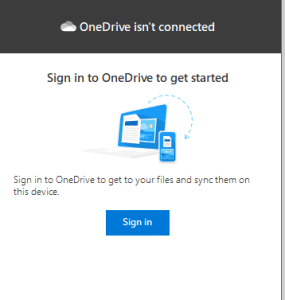
Follow these four simple steps to troubleshoot and resolve common issues preventing you from signing into OneDrive on your Android phone. We’ve also included helpful tips to make sure your OneDrive works smoothly and efficiently.
Quick Tips for Signing into OneDrive
Before we dive into the fixes, here are some quick tips to ensure you’re following the right steps:
- Ensure correct login details: Double-check that you’re using the correct email and password for your OneDrive account.
- Use the official OneDrive app: Avoid signing in via third-party apps or browsers. The official OneDrive app provides a better experience.
- Update the OneDrive app: Make sure you’re using the latest version of the OneDrive app to avoid bugs or compatibility issues.
Fix 1: Verify Your Internet Connection
If you’re wondering, “Why can’t I sign into OneDrive on my Android?” the issue could be as simple as an unstable internet connection. OneDrive requires a stable internet connection to log in and sync your data. If your connection is weak or disconnected, the app may fail to authenticate your account.
Here’s how to check and fix your internet connection:
On Wi-Fi:
- Swipe down from the top of your phone’s screen to access the “Quick Settings” menu.
- Look for the Wi-Fi symbol. If it’s not illuminated, your phone may not be connected to Wi-Fi.
- Tap the Wi-Fi icon to turn on Wi-Fi, then connect to a network. Try signing into OneDrive again.
On Mobile Data:
- Swipe down from the top of the screen to access the “Quick Settings” menu.
- Check if your mobile data is active. If it isn’t, tap the mobile data icon to turn it on.
- If your mobile data is active but still not working, try switching to a different network or connect to Wi-Fi to improve your connection.
Data Limitations:
If you’re on a limited data plan, you might have reached your data cap, which can prevent you from accessing data-intensive apps like OneDrive. Try switching to Wi-Fi whenever possible to avoid this issue.
Fix 2: Temporarily Disable Your VPN
Using a VPN can provide privacy and security, but it may interfere with apps like OneDrive that require an uninterrupted connection. If you’re using a VPN and can’t sign into OneDrive, try disabling it temporarily.
Here’s how to disable your VPN on Android:
- Open your VPN app (NordVPN, ExpressVPN, or any other).
- Look for the pause or disable option in the app.
- Disconnect from the VPN, then try signing into OneDrive again.
If disabling your VPN works, you can either continue using OneDrive without the VPN or try connecting to a different VPN server or security protocol. Some VPNs may block access to cloud apps like OneDrive by default.
Fix 3: Uninstall and Reinstall the OneDrive App
Sometimes, issues with the OneDrive app can be fixed by performing a clean reinstall. This process refreshes the app, clearing any glitches or corrupted files that may be preventing you from signing in.
Here’s how to uninstall and reinstall OneDrive on your Android device:
Step-by-Step Reinstallation:
- Go to your phone’s Settings menu.
- Tap on Apps or Applications.
- Search for OneDrive in the list of installed apps and select it.
- Tap Force Stop to close OneDrive if it’s running.
- Go to Storage, then select Clear Data and Clear Cache to remove any stored files that may be causing the issue.
For Samsung Devices:
Samsung devices often have OneDrive integrated with Samsung Cloud. Unfortunately, you can’t fully uninstall OneDrive, but you can try clearing the cache and force-stopping the app to resolve the issue.
For Other Android Devices:
- After clearing the data, go back to your app list.
- Press and hold the OneDrive icon, then select Uninstall.
- Once OneDrive is uninstalled, go to the Google Play Store.
- Search for OneDrive and tap Install to reinstall the app.
- Once installed, open OneDrive, log in with your account details, and check if the issue is resolved.
Fix 4: Try Another Device
If you’ve followed the steps above and still can’t sign into OneDrive on your Android device, try logging into your account on a different device. This will help you determine if the issue is with your account or your Android phone.
Here’s how to check:
- Log into OneDrive on a different device, such as a tablet, computer, or another phone.
- If you can access your account on another device, the issue is likely with your Android phone, and you may need to update your phone’s software, clear its cache, or reinstall OneDrive.
- If you can’t sign into OneDrive on any device, the issue could be with your OneDrive account. Try resetting your password or contact your IT team if you’re using a work or school account.
Additional Tips to Improve OneDrive Experience on Android
- Keep your OneDrive app updated: Always check for updates in the Google Play Store to make sure you have the latest version.
- Use the OneDrive mobile app: Access OneDrive’s features seamlessly through the official app rather than using a browser.
- Monitor your storage space: If your OneDrive storage is full, you may encounter issues when syncing or logging in. Check your available storage and consider upgrading your plan if necessary.
Conclusion
Signing into OneDrive on your Android device shouldn’t be a challenge. By following these fixes—checking your internet connection, disabling your VPN, reinstalling the app, and testing on another device—you can resolve the most common sign-in issues. If the problem persists, make sure to reset your password or contact OneDrive support for further assistance.
Remember, always keep your app updated and use the official OneDrive app for the best experience. With these troubleshooting tips, you should be back to managing your files and accessing your cloud storage in no time!
