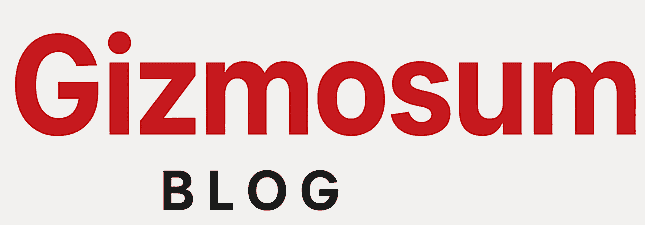Samsung’s Wireless PowerShare lets you turn your Galaxy S23 into a wireless charging pad for other devices. If your earbuds, smartwatch, or another phone are low on battery, you can share power directly from your Galaxy S23 without needing a charger. This guide covers how Wireless PowerShare works, which devices are compatible, and the best accessories to enhance your charging experience.
What Is Wireless PowerShare?
Wireless PowerShare is Samsung’s reverse wireless charging feature that allows your Galaxy S23, S23+, or S23 Ultra to wirelessly charge other Qi-compatible devices. This means you can use your phone as a charger for other smartphones, wireless earbuds, smartwatches, and more.
Why Use Wireless PowerShare?
Charge Devices Anytime, Anywhere – No need to carry extra chargers or cables.
Share Battery Power with Others – Help a friend charge their phone in an emergency.
Power Your Accessories On the Go – Keep your Galaxy Buds or Galaxy Watch running even when you don’t have a charger.
How to Use Wireless PowerShare
1. Enable Wireless PowerShare
To turn on Wireless PowerShare:
Swipe down from the top of your screen to open the Quick Settings panel.
Look for Wireless PowerShare and tap to enable it.
A notification will confirm that your phone is ready to share power.
2. Position the Devices
Place the device you want to charge on the back of your Galaxy S23.
Make sure both devices are aligned properly so that charging works efficiently.
A notification or LED indicator on the receiving device should confirm charging has started.
3. Monitor Charging
Once charging begins, leave the devices connected until the receiving device has enough battery.
To stop charging, separate the devices or turn off Wireless PowerShare.
What Devices Are Compatible?
Wireless PowerShare works with any device that supports Qi wireless charging. This includes:
Smartphones – Any Samsung Galaxy, iPhone, or other Qi-compatible phone.
Earbuds – Samsung Galaxy Buds, AirPods (with a wireless charging case), and other Qi earbuds.
Smartwatches – Select Samsung Galaxy Watches and other Qi-enabled smartwatches.
Wireless PowerShare Charging Speed
Wireless PowerShare is not as fast as wired charging, but it’s perfect for topping up your devices.
For earbuds and smartwatches, PowerShare can fully charge in about an hour.
For smartphones, charging takes longer and is best used for emergency power boosts.
How to Get the Best Wireless PowerShare Performance
1. Use a High Battery Level
Wireless PowerShare works best when your phone has more than 30% battery. If your Galaxy S23 battery is too low, PowerShare may not work.
2. Remove Phone Cases
Thick cases or cases with metal components can interfere with wireless charging. If your device isn’t charging, try removing the case.
3. Align Devices Correctly
For efficient charging, make sure the device receiving power is centered on the back of your Galaxy S23. Misalignment can cause slow or failed charging.
4. Charge While Your Phone is Plugged In
To avoid draining your own battery, keep your Galaxy S23 connected to a charger while using PowerShare. This lets you charge another device without losing battery power.
5. Use Samsung-Certified Accessories
Using official Samsung accessories ensures safe and efficient wireless charging. Non-certified chargers may slow down charging speeds or overheat your device.
Recommended Accessories for Wireless PowerShare
1. Samsung 25W USB-C Charger
For the best PowerShare performance, keep your Galaxy S23 plugged in with this official 25W charger while using Wireless PowerShare.
2. Samsung Wireless Charger Duo
If you want wireless charging without draining your battery, the Samsung Wireless Charger Duo lets you charge two devices at once—your Galaxy S23 and another Qi-compatible device.
3. Samsung Galaxy Buds 2 Pro
These wireless earbuds work perfectly with Wireless PowerShare, so you can charge them anytime by placing them on the back of your phone.
4. Samsung Galaxy Watch 6
Samsung smartwatches support Wireless PowerShare, allowing you to charge your watch on the go without needing a separate charger.
Common Wireless PowerShare Issues and Fixes
1. Wireless PowerShare Not Working
Check if PowerShare is enabled in Quick Settings.
Make sure your phone has more than 30% battery.
Remove any thick or metal cases from both devices.
Restart your phone and try again.
2. Charging is Slow
Align the devices properly for a stronger connection.
Keep your phone plugged into a charger to maintain power.
Make sure the receiving device supports Qi wireless charging.
3. Device Gets Warm While Charging
It’s normal for your phone to get slightly warm when using PowerShare.
If it overheats, stop charging and let the phone cool down before using it again.
Is Wireless PowerShare Worth Using?
Yes! Wireless PowerShare is an excellent feature that can extend battery life for your accessories and help in emergencies. While it’s not as fast as wired charging, it’s a convenient way to charge on the go.
With the right accessories, you can maximize PowerShare’s performance and keep all your devices powered up whenever you need them.